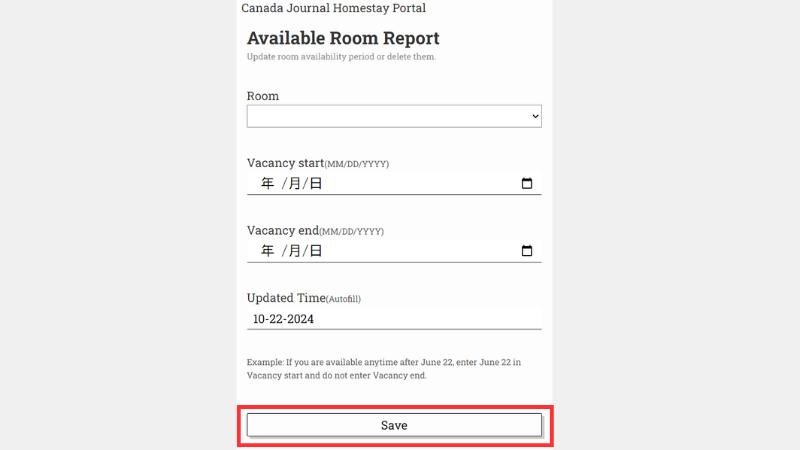Issuing a User Registration Link
STEP
Click here to open the page where you can request a registration link.
Enter your email address and click “Register.”
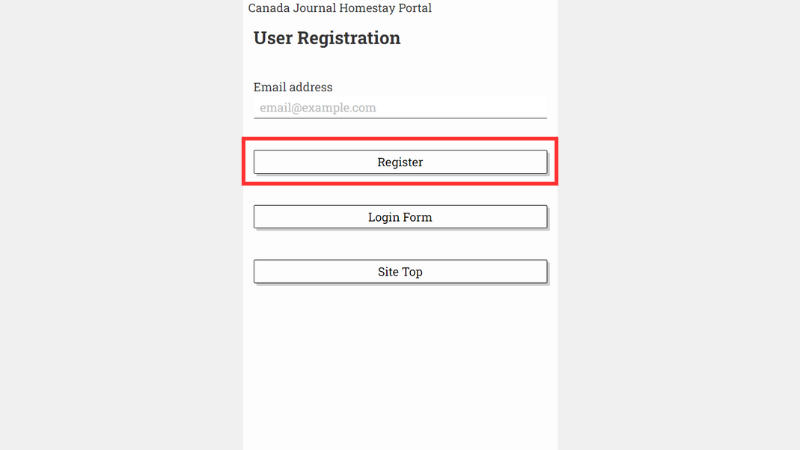
STEP
Check the inbox of the email address you provided for a message from “system@canadajournal-hs-portal.com” containing your registration link.
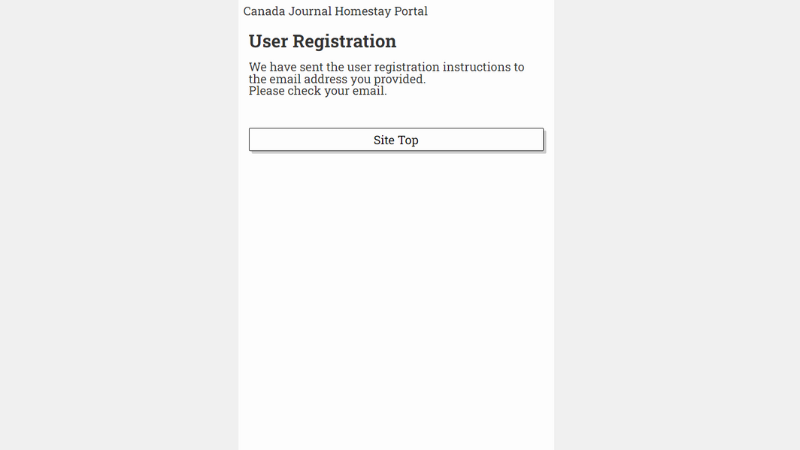
STEP
Follow the link in this email to proceed with your user registration.
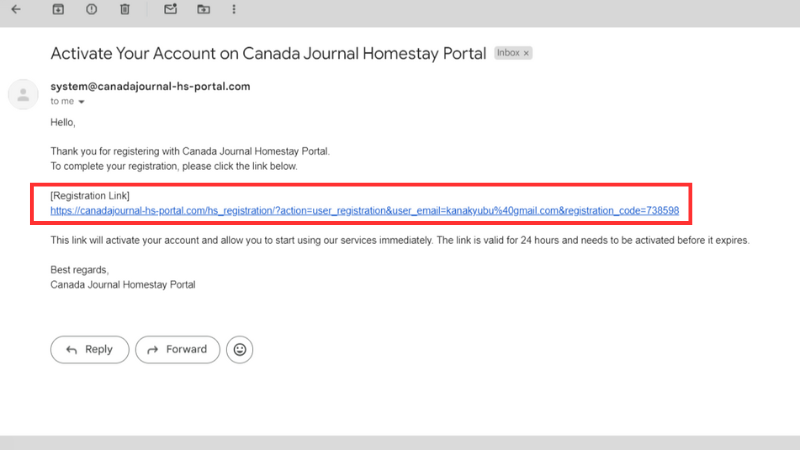
Entering Basic Information
STEP
After clicking the link in the email, you will be directed to a registration page.
Start by selecting “Navigation Menu”.
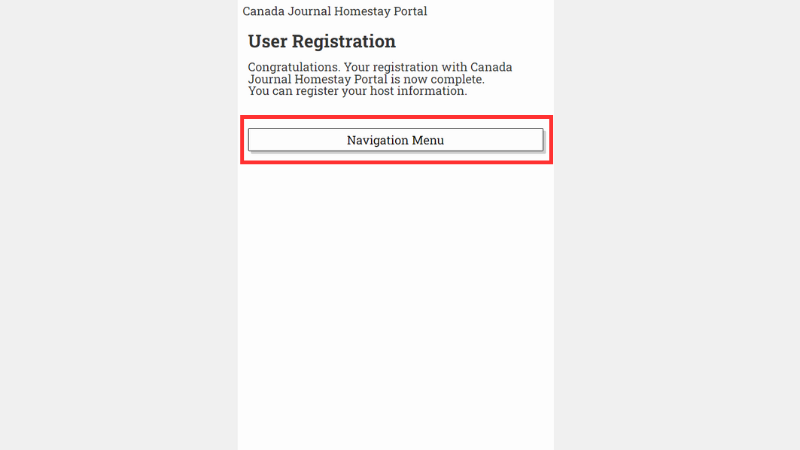
STEP
Begin with “Contact Info” under “Homestay Info” (skip “Available Room Report” for now).
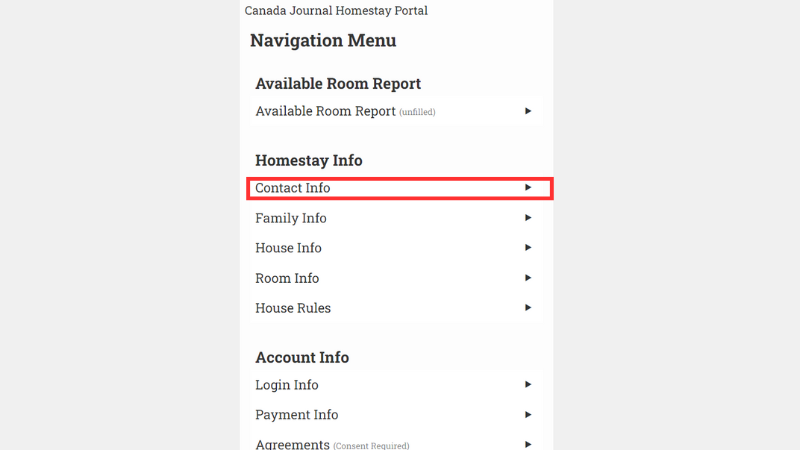
STEP
Once all contact details are entered, click “Update” at the bottom of the page.
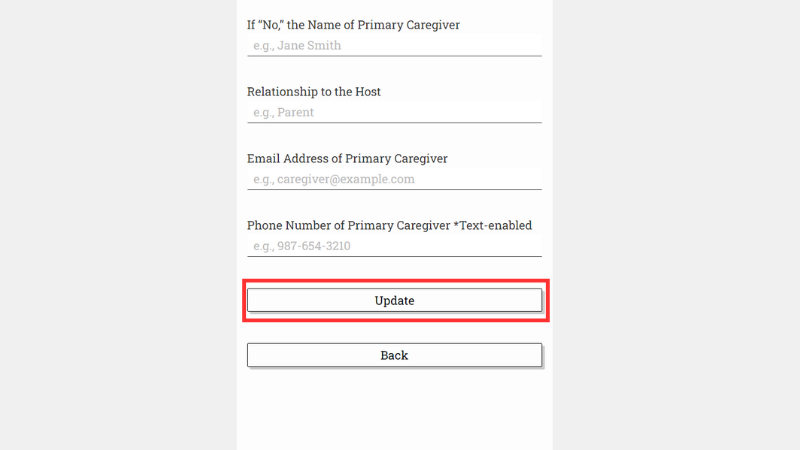
STEP
Return to the main menu, select “Family Info”.
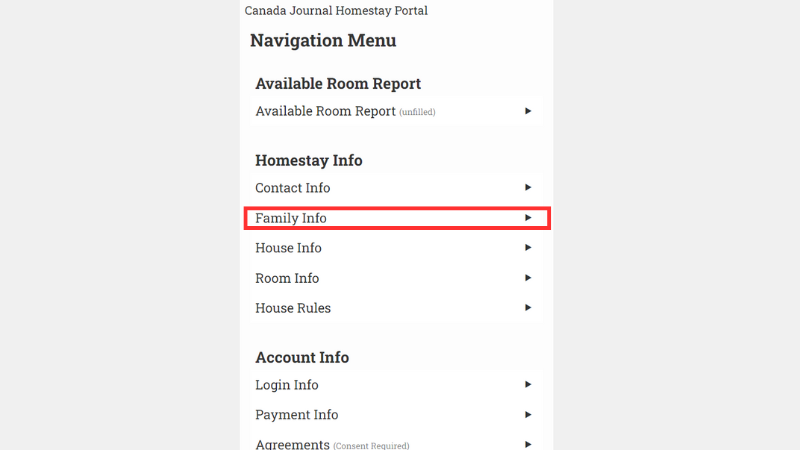
STEP
Click “Add Family Member”.
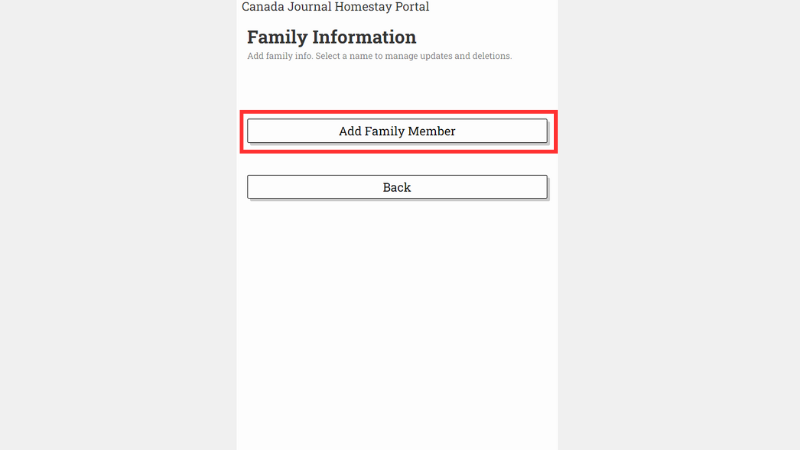
STEP
Enter each family member’s information and click “Update” to save.
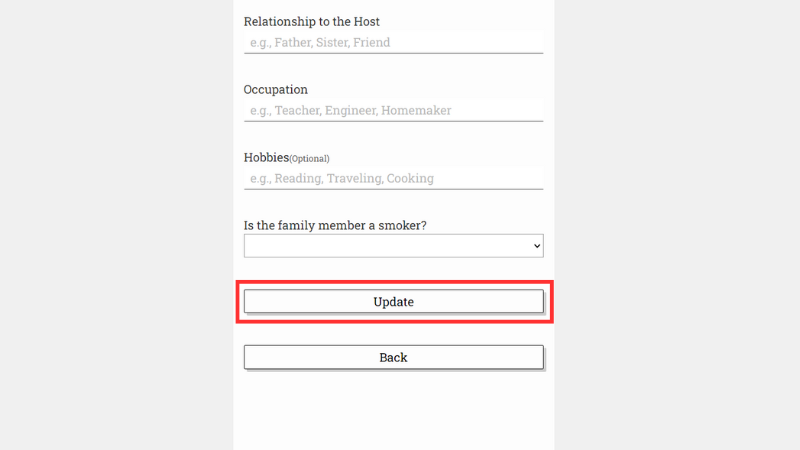
STEP
Go back to the main menu and select “House Info”.
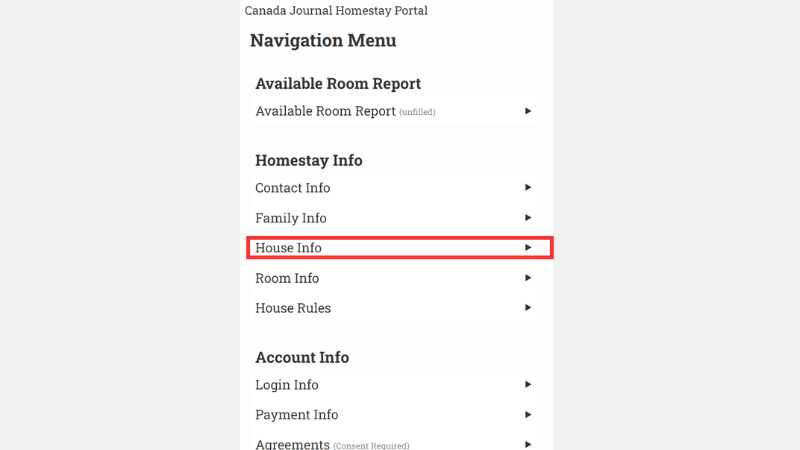
STEP
Provide details about the house and click “Update” to save.
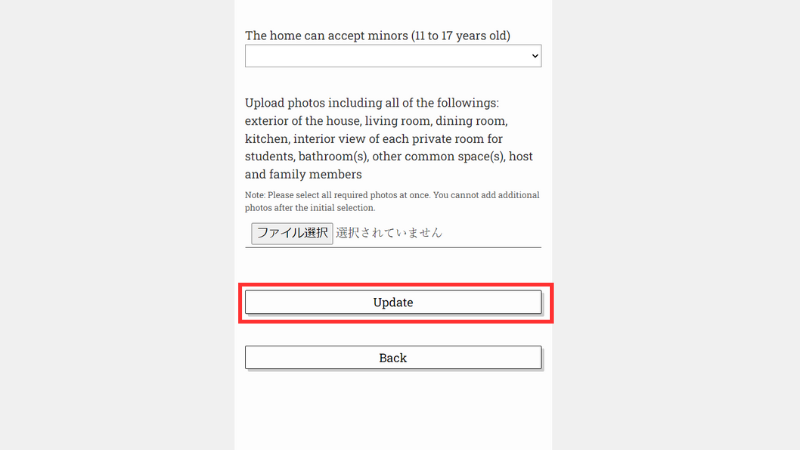
STEP
Return to the main menu, choose “Room Info”.
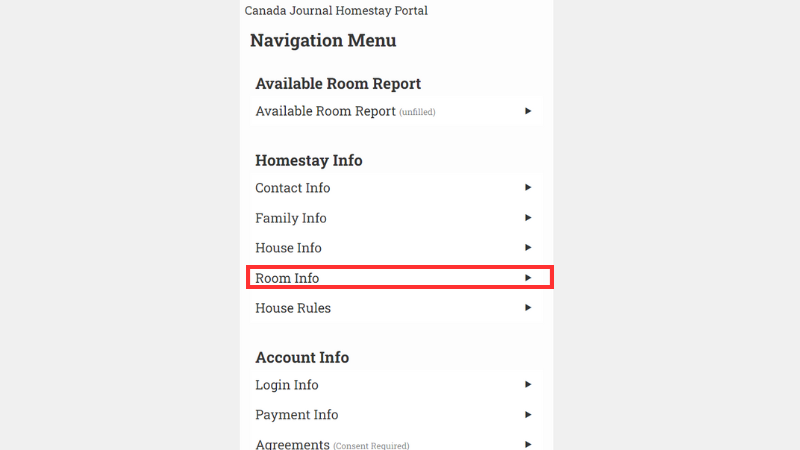
STEP
Click “Add Other Room.”
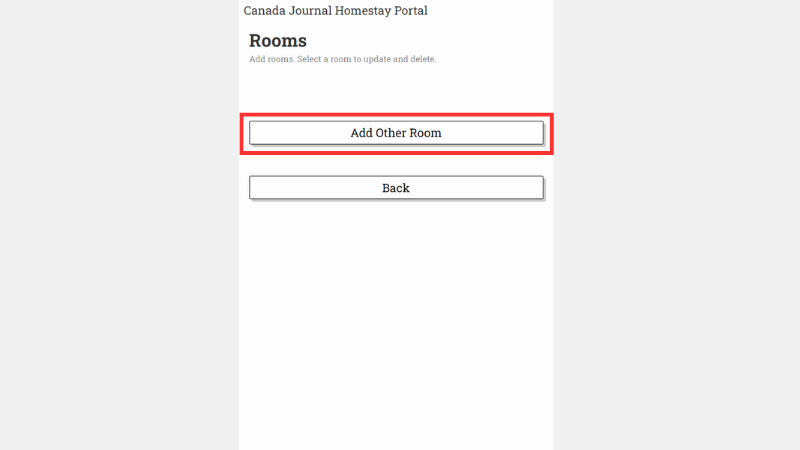
STEP
Fill in the room details and click “Save.”
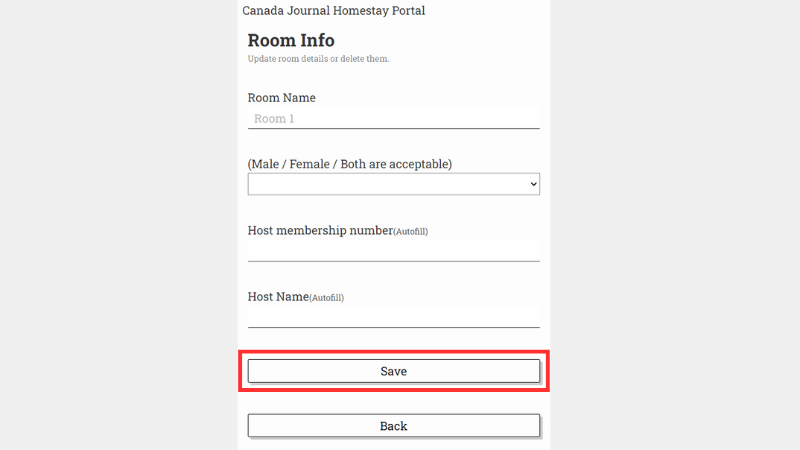
STEP
Back in the main menu, select “House Rules”.
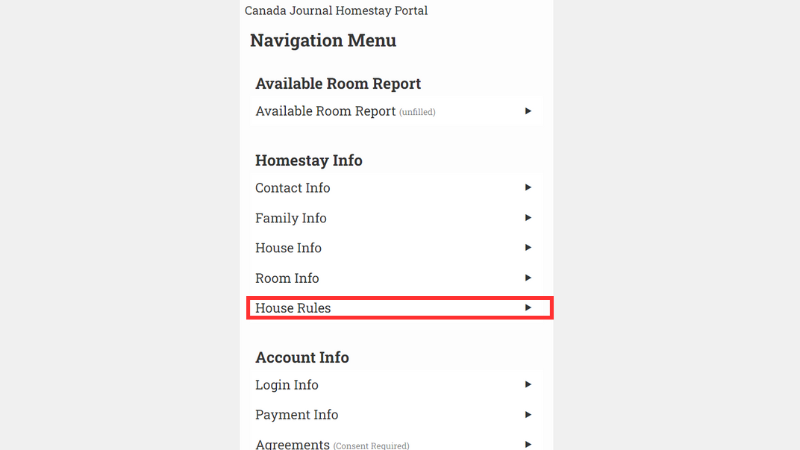
STEP
Enter the house rules and click “Update.”
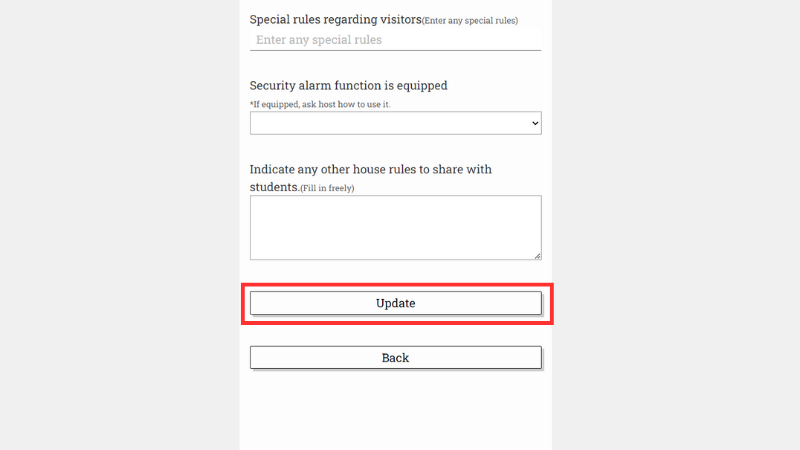
STEP
Under “Account Info,” select “Login Info”.
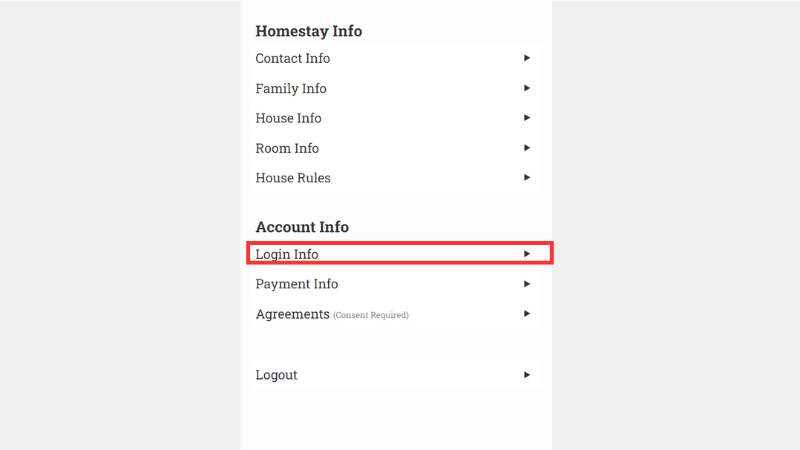
STEP
Choose your newsletter preferences and click “Save.”
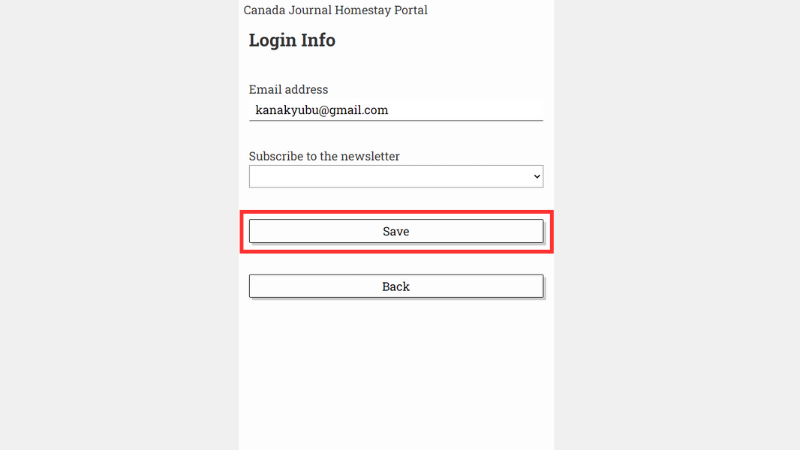
STEP
Go to “Payment Info”.
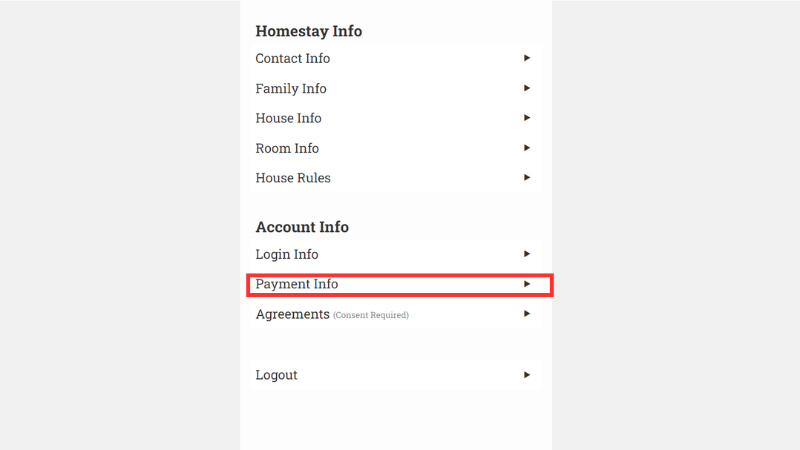
STEP
Enter your bank account information, and click “Update”.
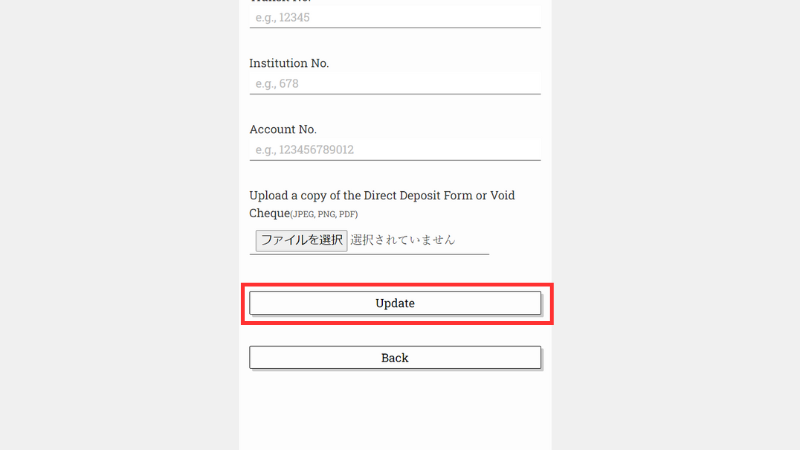
STEP
Finally, select “Agreements.”
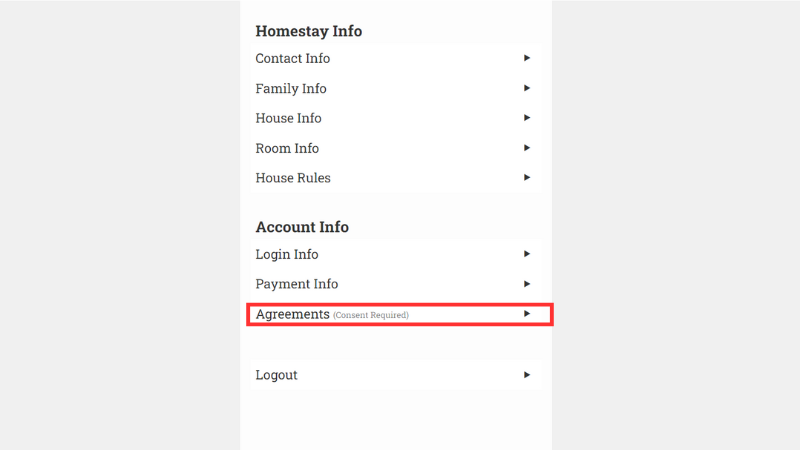
STEP
After reviewing and agreeing to the policies, click “Update”.
After completing your basic information, please wait for a staff member to visit and inspect the home.
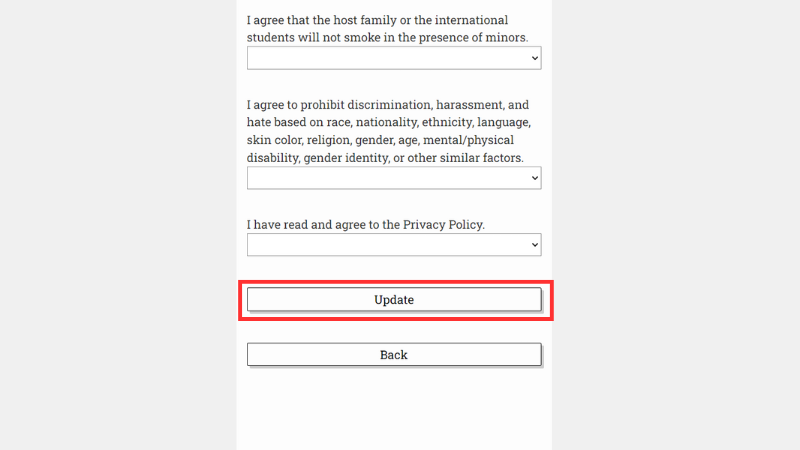
Completing the “Available Room Report”
STEP
Once the inspection is complete, fill in the “Available Room Report”.
Go to “Available Room Report” in the “Navigation Menu.”
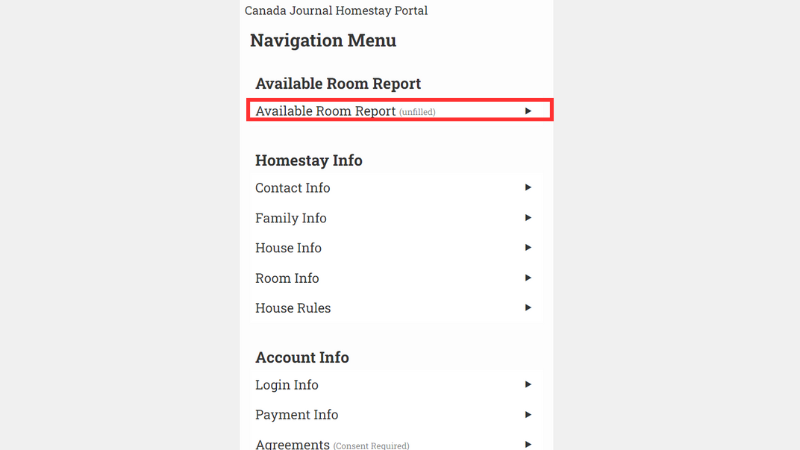
STEP
Click “Add Other Period”.
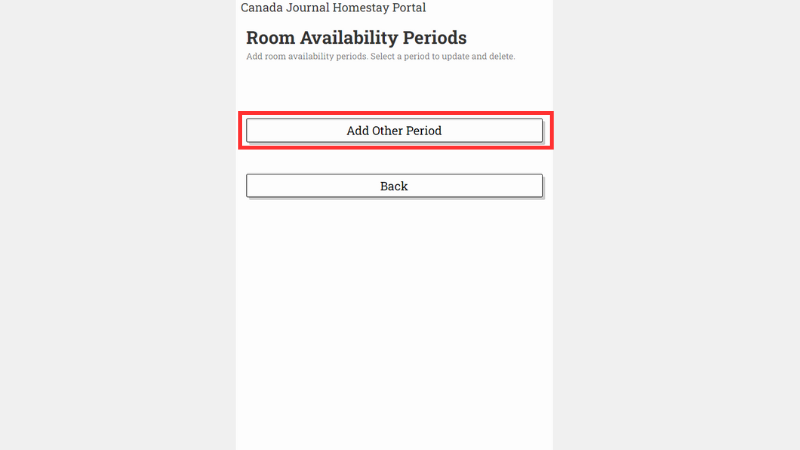
STEP
Enter the room availability details, and click “Save” to confirm.
With all room information entered, your registration process is complete. Wait for tenant inquiries to begin.